Eudora
Configuring Eudora
-
In the Eudora top menu, pull down Tools, then select
Options.
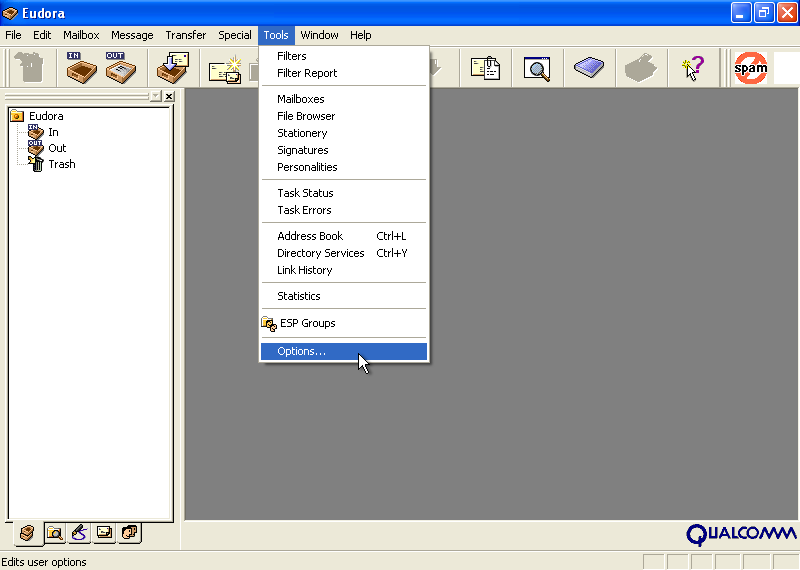
-
Make note of the Mail Server (Incoming) the Login Name
settings.
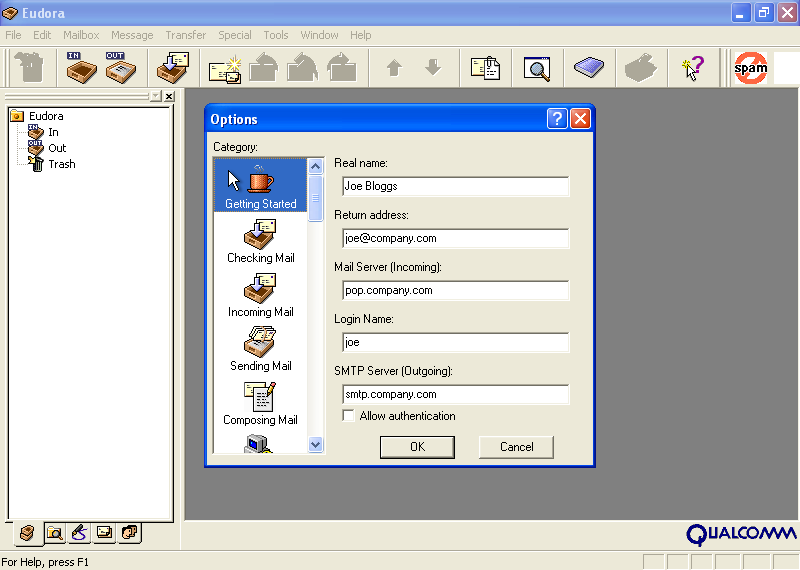
-
Change the Login Name setting to be a combination of the original
Login Name setting and the Mail Server (Incoming) setting,
separated by a colon. Then, Change the Mail Server (Incoming)
setting to "127.0.0.1".
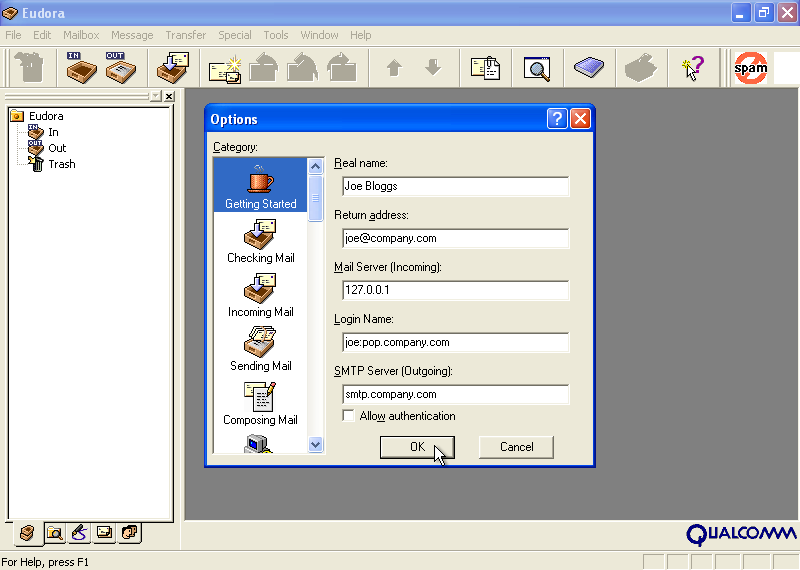
- Click the OK button.
- You're done! If SAproxy is running, then your mail will be downloaded through SAproxy. If SAproxy is not running, then you will not be able to download your mail until you restore your original settings.
Filtering in Eudora
This section describes how to set up a filter in Eudora to take advantage of SAproxy.
-
In the Eudora top menu, pull down Tools, and then select the
Filters option.
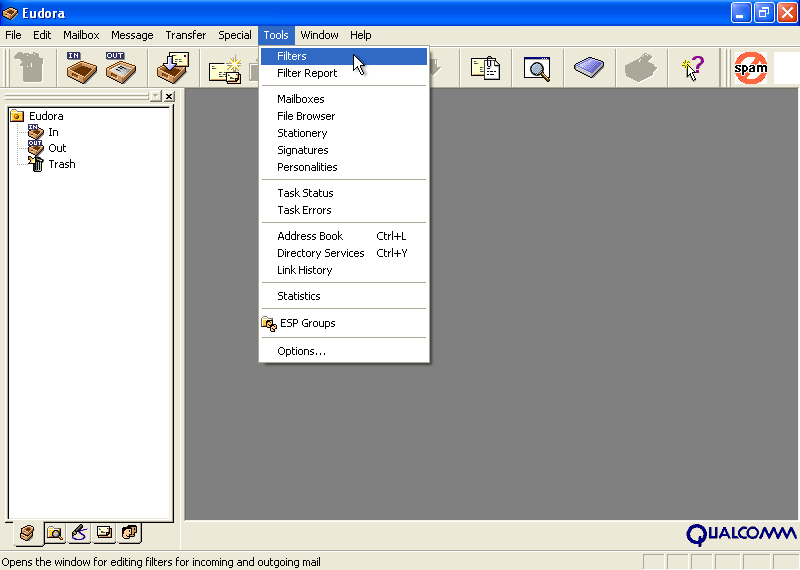
- Click on the New button (located in the lower-left of the Filters window).
-
In the Header field, type "X-Spam-Flag:" (without the quote
marks, but with the colon at the end). Then, in the contains
field, type "YES" (without the quote marks, and in all capital letters).
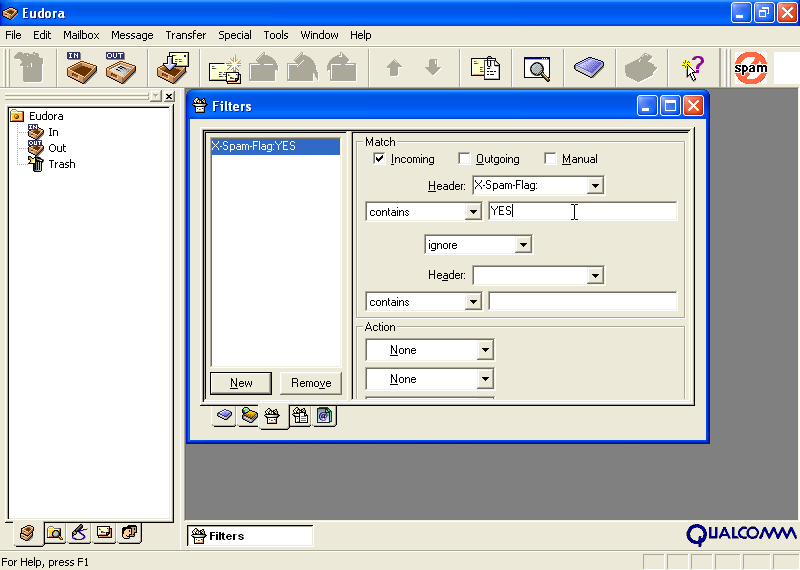
-
Go to the first Action box and select Transfer To. Then,
click on the In box to the right of Transfer To and select
New.
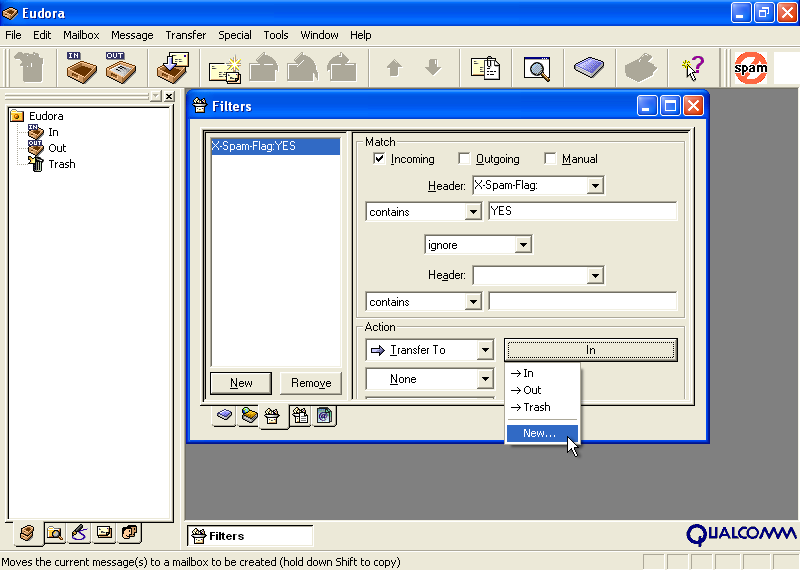
-
Type "Spam" in for the name of the new mailbox and click on the
OK button. Do not click in the Make it a folder
check box.
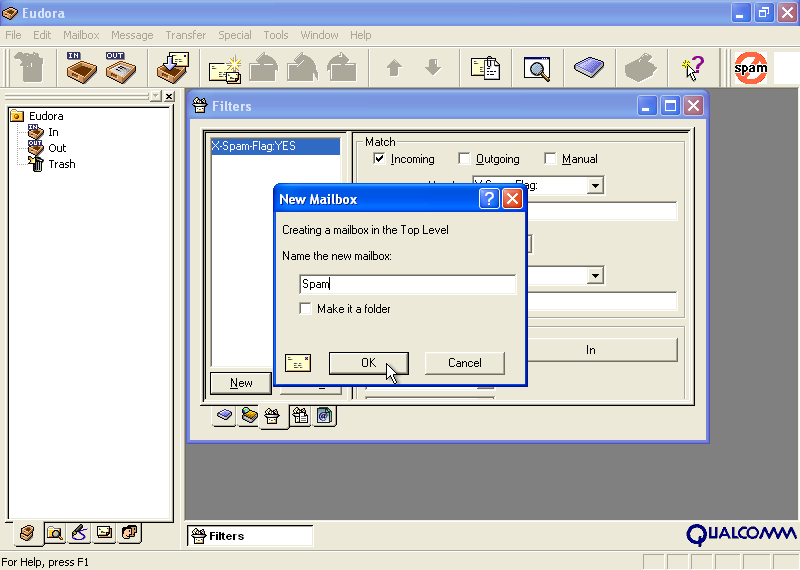
- Close the Filters window by clicking the X in the upper-right corner of the window and when asked Save changes to Filters?, click on the Yes button.
- Now, incoming spam will automatically go into the Spam folder. You may want to check through it periodically just in case you have any false positives.
